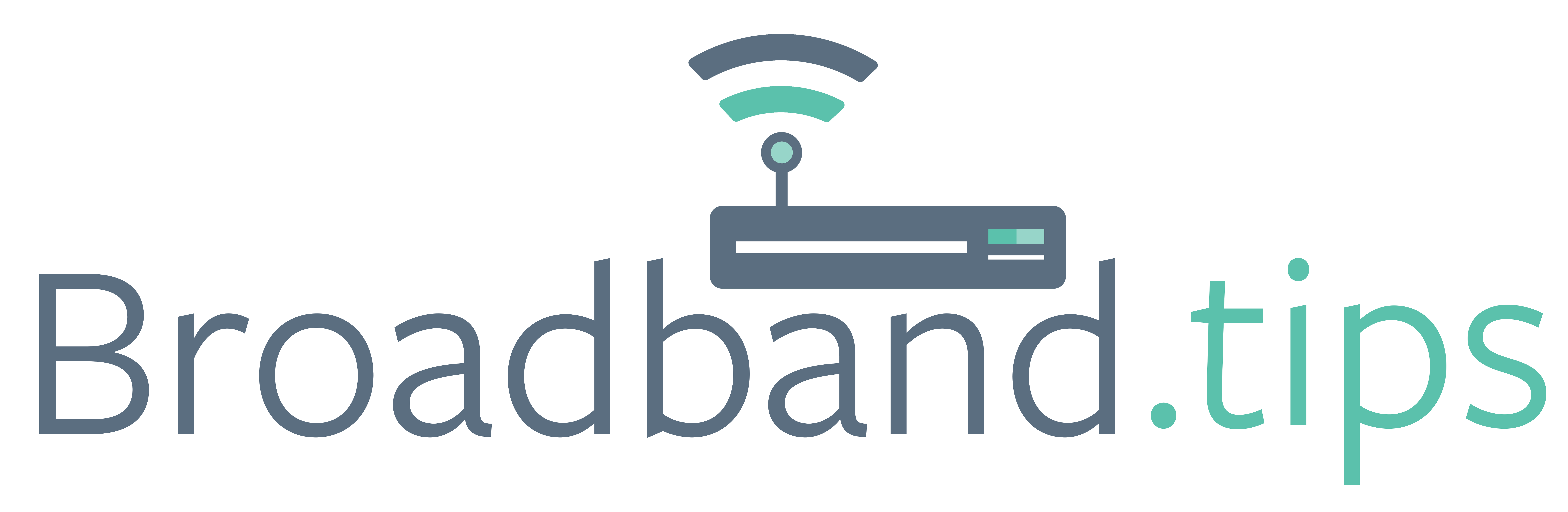We know you do it. You are in the middle of something super important when you get a pop-up asking if you want to back up your files/phone. You X out and go on with your day—only to learn that when your laptop gets fried in a storm, you drop your phone in a lake, or your device is stolen/lost that all your files, photos, and preferences are gone to the ages. You can save yourself time, energy, and grief if you embrace a few good back-up habits:
Back up often: If you are hacked or malware finds its way onto your machine, you may need to do a factory restore to clean up the mess and reset your baseline. Everything you saved at your last backup will still be accessible—everything else will be lost. Set yourself a reminder to make this process routine or take advantage of automated backups that most backup programs offer.
Back up locally: There are advantages to backing up files to a local hard drive. Files saved to an external hard drive will always be accessible to you, they aren’t susceptible to hacking or theft as they are in the cloud, and you’ll have them wherever you are (even if you don’t have access to the internet).
Back up to the cloud: Saving your files to the cloud—whether through Google Drive, OneDrive, FileHopper Plus or another storage site—allows you to access your files from anywhere with an internet connection. If your laptop crashes or is stolen, files saved during your last back-up will still be available.
Encrypt sensitive material: Businesses have become accustomed to encrypting sensitive information (think financial, health, or personally identifiable information), but individuals may require the extra protection that encrypted storage provides. This means that even if their data is hacked, it isn’t easily accessible. (Note that while a lot of cloud storage is free, encrypted storage is not. But you get what you pay for in this case!)
Spotcheck your backed-up files: Sometimes files can lose their integrity while in the cloud. Periodically, download a backed-up file and compare it to the original saved to your machine. This will give you peace of mind that your back-ups are working correctly and maintaining file integrity.
Monitor (and adjust) default settings: Go to Properties/Database Settings to review how back-ups are completed and how often, how files are compressed, and so on. You might not have the protection you need if you rely on settings not customized to your needs.
Not everyone has the same requirements when it comes to backing up their files. Customizing your back-up habits will depend on your required level of security and your accessibility. But however you access what’s important to you, remember that forming and sticking to good back-up habits will ensure what you need is available to you even when your technology fails you.