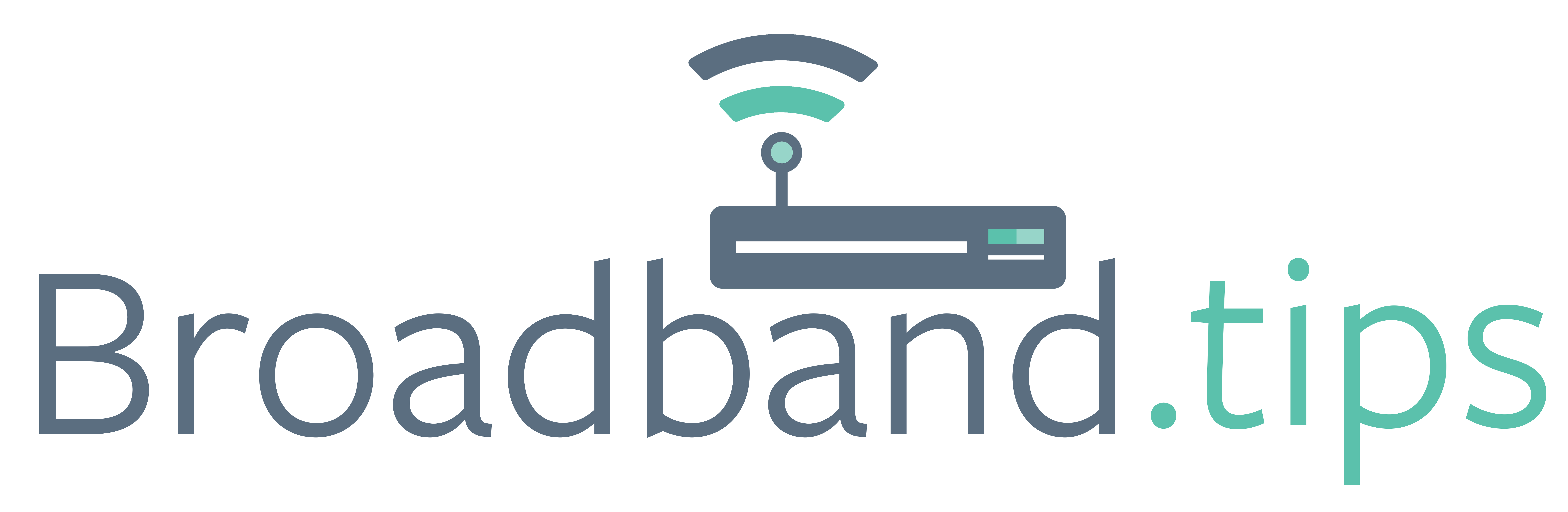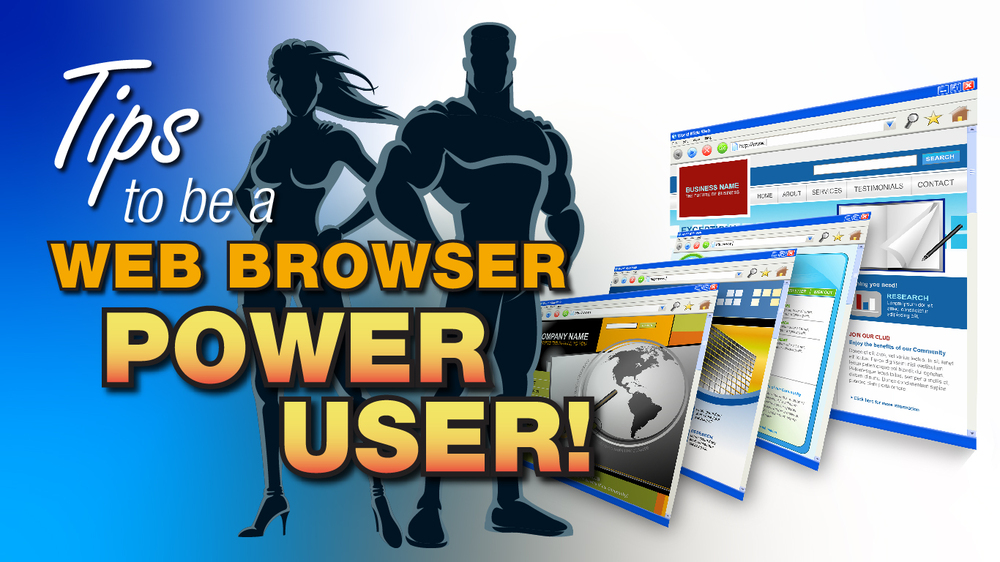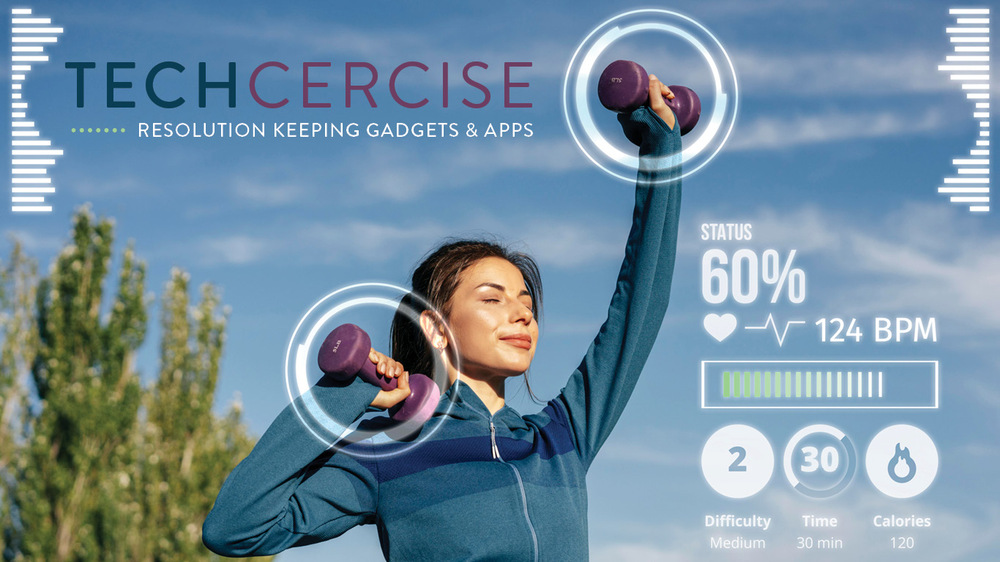You know the difference between “I’m just browsing” and “I’m on a mission,” right? Well, what powershopping is to brick and mortar browsing, these tips are to the savvy online navigator. Make a note of these tricks and keyboard shortcuts, and you’ll turn your casual browsing into an interactive, supercharged online experience.
1. Clear your cache. If you’ve felt your search speeds lag lately, delete all those pesky pages, images, and cookies from your cache. Press Ctrl + Shift + R to empty your cache (but be aware that you may need to re-enter passwords on your favorite sites).
2. Bounce between tabs. Do you often keep lots of tabs open at once? Instead of using your mouse to click from one to the next, use Ctrl + Tab to open the tab to the right or Ctrl + Shift + Tab to move left.
3. Create a Reddit Slideshow. This is so cool. If you’ve spent any time on Reddit, you’ll know there are subreddits for everything, many including tons of photos. If you find a subreddit you like and you just want to share the photos it contains, copy the URL and add “p” after “reddit” and a slideshow is automatically created. Try www.redditp.com/r/aww for all the cute animal photos you can stand.
4. Try a Google alternative. Google is so ubiquitous that it’s made itself a verb, but there are alternatives that don’t rely on ads or track your habits the way Google does. If privacy is a concern, try DuckDuckGo or StartPage. Or, if you’re interested in using a search engine that drives interest (and funding) for social causes, try Ecosia or Ekoru (which not only donates 60% of its revenue to charities, but uses renewable energy sources for its data centers).
5. Log out of secure sites. Just as you put your credit card back in your wallet after a purchase, make sure to log out of any secure site when you’re done. If you simply close the browser window, the site is still active and open to hackers.
6. Sync bookmarks across devices. Don’t you hate it when the site you need (but can’t remember) is on your phone but not your laptop? If you sync your devices in Settings you won’t need to log in or enter passwords for your most used sites and your bookmarks will be available at work, at home, or on the go.
There are lots of ways to go down the rabbit hole of internet browsing, but these few tricks of the trade will ensure you browse safely, efficiently, and with purpose.