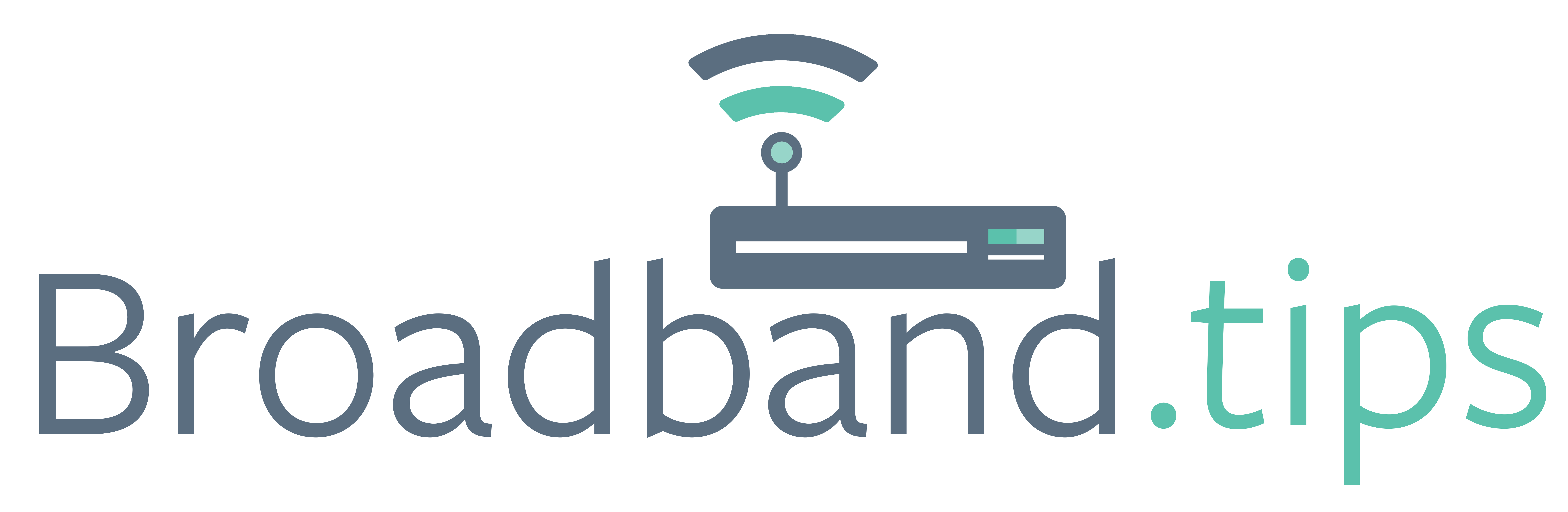We’re all pretty solid with inserting emojis into our text messages because our phones make choosing one of these cute/scary/funny/thoughtful icons a one-click effort. But have you ever been writing a document or an email and thought, “No word can express my feelings right now like a graphic of a dumpster on fire or an octopus holding a heart?” Or do your business documents require special characters like degrees or foreign currencies?
So 👏! Windows now makes that possible! Here are a few ways to add special characters and emojis quickly and easily into your work.
- Character Picker – Press the Windows button + the period. The Character Picker pops up and allows you to select from emojis, Kaomoji (Japanese character emojis), and symbols (like the copyright symbol, the degree symbol, and even an inverted question mark for Spanish text). There is a search window as well to help you find a specific icon.
- Character Map – Before there were emojis, there was the character map! In the Windows search window, type “charmap” and the character map appears. Scroll through or use the search window to find what you need.
- Populate your Clipboard – From the Character Map, double-click the character you want and click Copy. This adds the character to your Clipboard. Copy as many characters as you like and open the Clipboard by pressing the Windows key + V. Copy and paste your characters from there instead of having to search the entire Map again.
- Keyboard Shortcuts – When you’ve selected a symbol or character from the character map, you’ll notice a keyboard shortcut in the bottom of the dialog. For example, when you hover over the copyright symbol, the dialog says “Keystroke: Alt+0169.” If this is a symbol you use often, you can make a note so that next time you can just use the keyboard shortcut. (Note that this power move only works if you have a separate number pad.)
Easy access to special characters can speed up your document creation and make commonly used symbols easy to find, and having emojis at your fingertips can help spice up a document or bring a little levity to your creations. Now that you know how to find these adorable, use them like 🤪😜