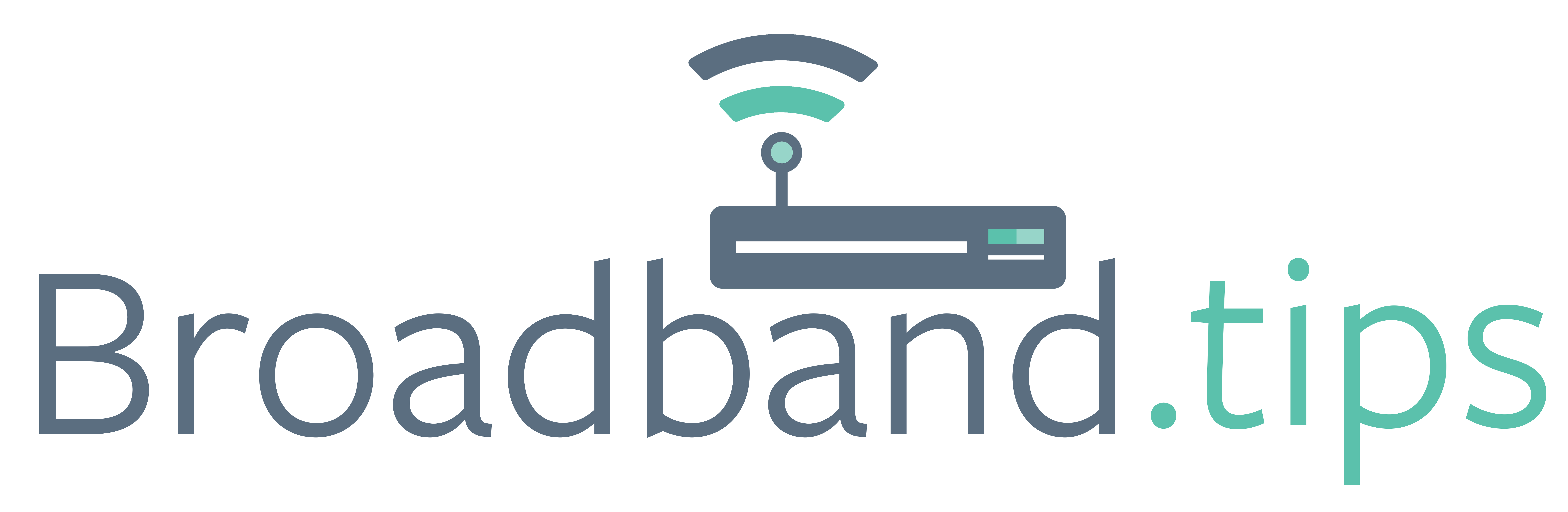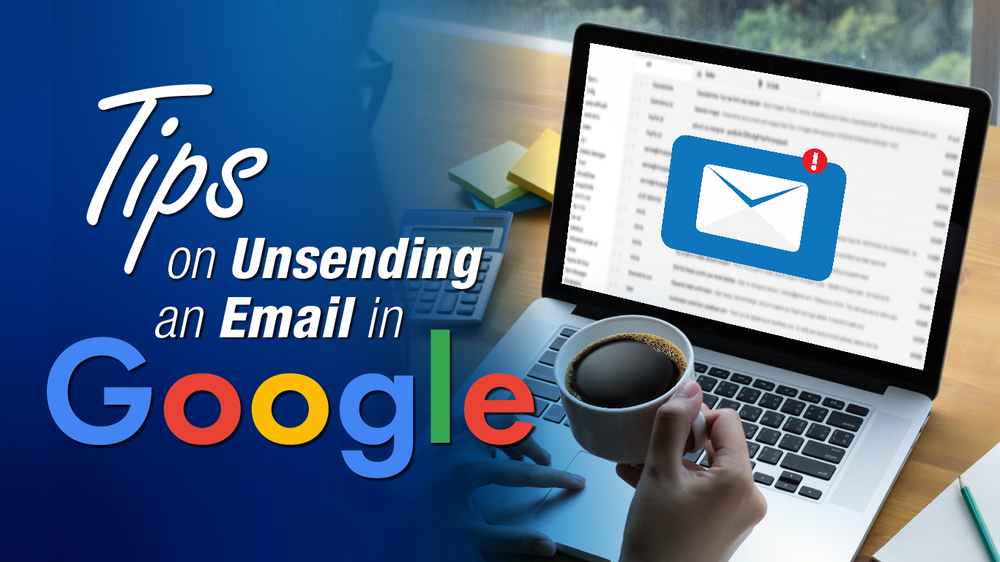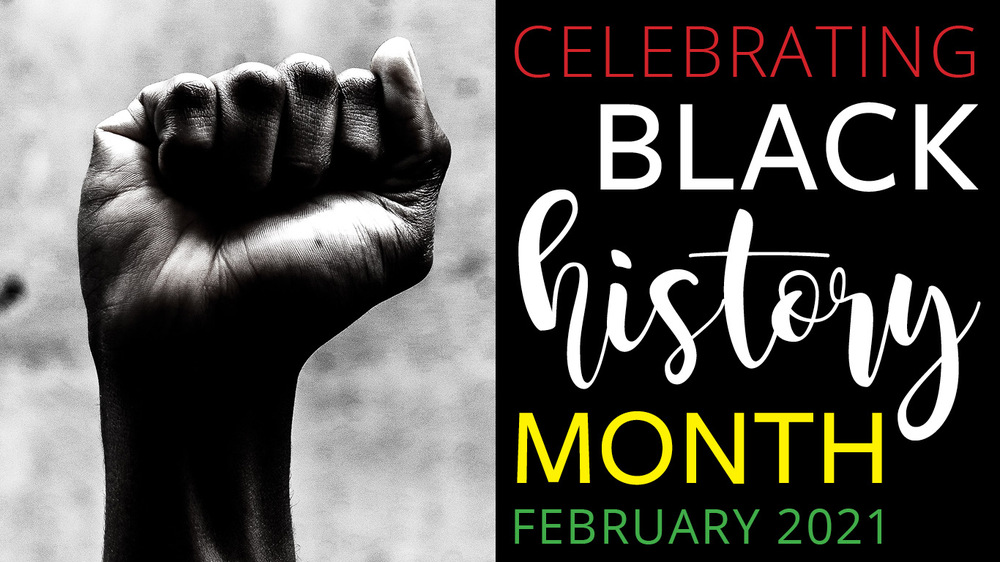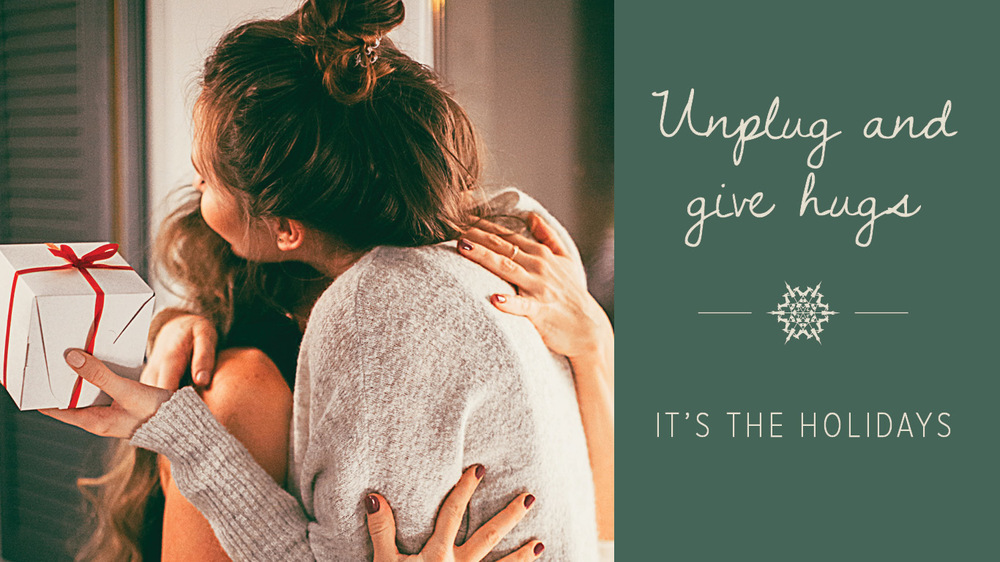We’ve all done it. Hit “Reply All” when we meant to hit “Only reply to that one person so I can talk about everyone else.” Or sent a message noting the incredibly important document attached—and then forgot to attach the document.
So, what can you do (besides panic/sweat/cry) while you wait for the recipients to receive and open your sinister message? If you’re sending your message from your Gmail account, a few quick updates to your settings and you can ensure you’ll be able to undo the damage BEFORE it’s done. Update your settings as follows:
- Click the Settings (the cog wheel) icon at the top of the screen. The Settings screen appears.
- In the Undo Send section, update the default delay (5 second) to 30 seconds.
- Click Save Changes to lock in the new setting.
You’re set! The next time you send an email in error—to the wrong recipient, with typos, or without an attachment—follow one of these steps to recall the message:
- When the option dialog appears in the lower left corner, select Undo, OR
- Enter CTRL+Z immediately. (This keyboard shortcut undoes the last action so the email delivery will be halted, and the message appears in your workspace to be edited.)
If you decide not to send the email, even after editing, the message will be saved in your Drafts folder.
Email is one of our most powerful tools for communicating in our personal and business lives, but the immediacy with which messages can be sent can lead to embarrassing moments. Thank goodness someone at Google knows how human we humans can be!